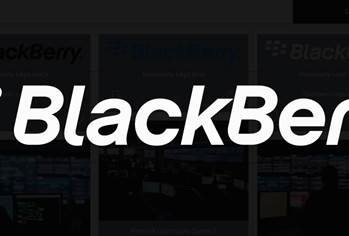Practical issues – driver support

In practice, one of the more common roadblocks that usually slows the uptake of any new operating system is the issue of device driver software support.
You may well have the very latest OS but unless it has the driver software for your particular peripheral devices, you’ll be stopped in your tracks. Microsoft normally does a pretty reasonable job of this through Windows Update, however, you certainly wouldn’t guarantee every peripheral device will come up smelling like roses.
In fact, it’s one of the main reasons why you must do your due diligence and check that all of your existing hardware devices have driver software available before you make the move to Windows 10.
If Windows Update fails to deliver driver software, check first with the vendor of your peripheral device and, failing that, where possible, with the device’s manufacturer.
Recent mainstream-grade devices should be fairly safe, but where you may run into problems is with narrow-focus, market-specific technology. Newly-launched devices can also have issues, as well as ageing legacy peripherals you might be hanging onto.
While Microsoft is hoping business will use the release of Windows 10 as a catalyst to finally upgrade their ancient Windows XP-era hardware, it may not be that simple.
If those XP-era peripherals have no recent device driver software, it’s quite likely they just won’t work with Windows 10 – again, this is why you’ll need to shop-test the new OS before committing to it lock, stock and barrel.
Testing Windows 10
The least-cost method of testing the new OS is to grab the latest Build 10240 as an ISO image and use it to create a Windows 10 virtual machine.
We’ve used this method to test several versions of Microsoft’s pre-release Insider Preview version of Windows 10 Pro as well as the new RTM Build 10240.
If you’re running Windows 8.1 Pro, you can build a Windows 10 virtual machine using Microsoft’s built-in Hyper-V virtualisation engine.
However, you’ll need a CPU with virtualisation (Intel’s VT-x for example) and second-level address translation (SLAT) support. If you’re using Intel hardware, grab Intel’s free Processor Identification Utility app here to find out if your CPU supports these features.
We’d recommend a quad-core Intel CPU with at least 8GB of system RAM and 100GB of free hard drive space to have a Windows 10 virtual machine running at a reasonable clip.
Bottom line
While there is plenty to like about the new OS, we can’t say we’re thrilled about everything you’ll find in Windows 10.
The lack of full user control over Windows updates for home and even professional users is disappointing.
The fact you’ll need enterprise editions to gain access to LTSB and choose your own update installation path will likely forestall upgrades for businesses using previous non-enterprise Windows versions in mission-critical applications.
And as we’ve seen, the arrival of a new web browser will also require modification of websites relying on older IE capabilities.
But the reality is that, moving forward, Windows 10 will also most likely be best placed of the Windows releases to work with new technologies, offer integrated updated enterprise-grade security and maximise computing performance.
The key will be weighing up the pros and cons and determining those features you can live with and those you can’t – that’s why we recommend road-testing the OS before committing your business and/or users to moving across.
Road test before committing.


_(20).jpg&h=140&w=231&c=1&s=0)

.png&h=140&w=231&c=1&s=0)
_(22).jpg&h=140&w=231&c=1&s=0)



_(26).jpg&w=100&c=1&s=0)

 iTnews Executive Retreat - Security Leaders Edition
iTnews Executive Retreat - Security Leaders Edition












_(1).jpg&h=140&w=231&c=1&s=0)