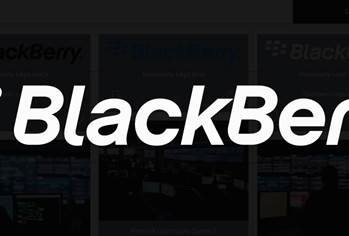At a time when the smartphone reigns supreme, it will no doubt seem quaint to some that Microsoft has just launched the latest version of its Windows operating system, something of a symbol from another era.

But while Windows 10 certainly has some ground to make up with users who turned their nose up at Windows 8, its arrival has implications for business users and professionals – whether you upgrade to the OS or not.
Microsoft is offering Windows 7 Professional and Windows 8.1 Pro users legitimate, activated copies in its one-year free Windows 10 upgrade giveaway.
The exact wording of the free upgrade has been the cause of plenty of confusion, but essentially, it means once installed, the OS will remain free for the ‘supported lifetime’ of that device.
The upgrade giveaway doesn’t include Enterprise edition corporate customers, but according to Microsoft’s Jim Alkove, enterprise users involved in Microsoft’s Software Assurance scheme with volume contracts will generally have rights to a Windows 10 upgrade anyway.
Fixing the Windows 8 UI problem
Nothing seemed to polarise users quite like Windows 8’s Modern user interface. While some professed to love it, plenty voiced their disapproval, particularly at losing the much-loved Windows 7 Start Menu.
Microsoft’s half-baked attempt at returning the Start button in Windows 8.1 didn’t really help, particularly when all it did was launch the Modern UI start screen.
Thankfully, Microsoft has gone a long way to rectifying this in Windows 10. The new Start Menu combines Windows 7 and Modern UI into a single resizable panel, while retaining the extremely-useful right-click Power User menu from Windows 8.
It’s not perfect, but it feels like this is how Windows 8 could have been.
Even Modern UI apps now run as windowed apps on the desktop. Our biggest gripe is that the menu’s Settings option launches the new lean Modern UI app, rather than the traditional Control Panel, but this can still be found in the Power User menu.
Windows 10 retains a full-screen ‘mobile’ Modern UI mode tucked away in the Action Centre, but the Windows desktop now feels much more like the centre attraction, rather than twin interfaces competing for attention, depending on which app you launch.
As a compromise between the old and the new, it’s usable.
Getting started
However, the free upgrade doesn’t necessarily mean moving to Windows 10 will be smooth sailing.
First, to use the Windows Update upgrade option, you must already have Windows 7 SP1 or Windows 8.1 preinstalled – without the latest OS versions, the update will not install.
Second, you've only got 30 days to perform the upgrade via Windows Update and have your old Windows 7 or 8.1 OS available as a restore point to revert back to - after that, the only way back is installing your previous OS from scratch.
Third, upgrading via Windows Update means that should your system fail and you don’t have a working system restore or Windows 10 on installable media, you’ll need to go back to your original OS, followed by the Windows 10 Update again to rebuild it.
And fourth, it’s not yet clear whether any Windows 10 reinstall performed after July 29 next year will remain free – even if you’ve already installed it onto your system in the year prior.
At the very least, before you upgrade, we recommend you make – and test – a complete backup of your current system drive, just in case you change your mind after 30 days or things go pear-shaped.
IE11 loses its Edge
Microsoft has copped plenty of flack over its aging Internet Explorer (IE) web browser.
But as in politics, incumbency is a wonderful thing and despite its legacy-clogged Trident web-render engine, Internet Explorer 11 still manages to hold down more than half the global desktop browser market, according to the latest figures from analyst firm NetMarketShare.
Trident has been Microsoft’s proprietary render engine since the launch of IE 4.0, but for Windows 10, code engineers revisited Trident, stripped out all the legacy code and used the streamlined result to power the new legacy-free web browser built into Windows 10 called Edge.
The original idea was that Windows 10 would include both render engines – the new streamline Edge fork of Trident, plus the legacy version – and allow Edge and IE11 browsers to switch between the render engines as web pages required.
However, feedback from pre-release testers showed they were less than enthusiastic about the idea. As a result, the company quickly reversed the plan, opting to keep the new streamlined Trident engine exclusively for Edge and leave IE11 more or less as it was in Windows 8.1.
But Microsoft has still taken the decision to make Edge the default browser for Windows 10 – and that will have ramifications for businesses and professionals, whether you upgrade to Windows 10 or not.
The Edge browser with web notes
There’ll be plenty of businesses (and governments) relying on IE’s legacy code, using it on sites that are incompatible with Edge. For example, the Australian Government’s Australian Business Register online communication service, AUSkey, currently doesn’t work with Edge – instead, the site delivers instructions for Windows 10 users on how to find IE11.
Microsoft has made its intentions clear that Edge is the new lead browser – it occupies a prime spot on the Windows 10 task bar, while IE11 is relegated to the new Start Menu under ‘Windows Accessories’.
The fact IE11 has been retained in Windows 10 might seem like good news, but in reality, its relegation just buys you time while you update your website to support Edge: having to give your website users instructions on how to find the old browser in Windows 10 isn’t exactly a long-term solution.
As for the Edge browser itself, it is notably faster in testing than IE11 as you’d expect, bordering on Google Chrome 43 for speed, depending on the tests you perform.
According to HTML5Test.com, it’s closer to HTML5 specification than IE11. It also has a new trick Microsoft calls ‘web notes’ that allows you to draw on and annotate webpages, save them with your notes and share.
Edge isn’t likely to meet with universal praise, but it does show Microsoft has a plan to finally move on from legacy IE.
Long Term Servicing Branch
In setting up the Windows 10 upgrade giveaway for home and professional users, Microsoft has had to ensure enterprise licensees also see sufficient reasons to upgrade. One of the more controversial is exclusive access to Microsoft’s Long Term Servicing Branch (LTSB).
In previous versions of Windows, the end user could always regulate the flow of Windows updates over a range from ‘yes, automatically install everything’ through to ‘look, but don’t touch’.
However, Microsoft has made the call to change this in Windows 10, with all updates now mandatory for home and professional users – and it’s all based on these new ‘servicing branches’.
Windows 10 Home users are locked into the Current Branch (CB) while Windows 10 Pro users get the choice of Current Branch or Current Branch for Business (CBB).
The difference between them is that CB locks users into accepting any and every update – bug fixes, new features or security upgrades, the lot – as they become available, whereas CBB gives business users a modicum of flexibility – basically, you can determine how and when updates are delivered, just not ‘if’.
But one interesting benefit of CBB outlined by Microsoft is that CBB-set systems will only receive updates ‘after their quality and application compatibility has been assessed in the consumer market’.
On the other hand, LTSB - exclusive to enterprise edition users - allows you to create lock-down system builds for mission-critical applications that, aside from bug fixes and security updates, prevent the installation of any new features for as long as you choose, up to the full ten-year proposed mainstream/extended lifespan of the OS.
Microsoft’s reasoning for locking home and professional users alike into mandatory updates is to ensure it can keep OS installs up to date with the latest security patches.
The problem, however, is that it assumes no update will ever cause an issue to a Windows 10 system. You could argue that by having a mandatory update system in place, Microsoft can quickly fix any update issue by simply issuing a new update.
But that idea can only work provided the update fault doesn’t cause a system updating failure – in that event, a replacement update is unlikely to help.
The implication of Microsoft's above statement on CBB is that no update will reach CBB users until it’s been thoroughly tested on consumers. Time will tell if that’s sufficient.
Show or hide updates
That said, Microsoft has quietly released a small tool called 'show or hide updates troubleshooter package’ under Knowledge Base reference KB3073930.
It allows you to hide trouble-making updates and not reinstall them – it won’t stop a faulty driver file being installed the first time, only stop it from being reinstalled again after you remove it. You download the package – wushoworhide.diagcab – from here, but you have to launch it each time you want to hide or show an update.
We’ve tested it on Windows 10 RTM Build 10240 and although it doesn’t seem to integrate itself into the Windows Troubleshooting subsystem, it does appear to halt previously-installed updates from being re-installed.
Read on for security in Windows 10 ...
Road test before committing.
Enterprise-class security
When it comes to security issues, it seems hardly a mainstream operating system has managed to come away from the last 12 months unscathed.
For Windows 10, Microsoft has targeted identity theft and focused on passwords as one of the major threats to system security.
To that end, it signed up to the FIDO (Fast Identity Online) Alliance, the global group aimed at improving and standardising online authentication. It also provided input into the new FIDO 2.0 standard that’s been introduced into Windows 10.
The most obvious way you’ll see this implemented is via a new two-factor biometric authentication feature called Windows Hello. Built around fresh application programming interface (API) additions collectively known as Microsoft Passport, it allows users (and developers) to incorporate iris, facial or fingerprint scanning technology as one of the authentication factors.
One interesting off-shoot from this is new tech that will provide the required 3D security scanning. Mobile chipmaker Qualcomm recently announced a new ultrasonic-based 3D fingerprint scanning technology that can capture the peaks and troughs of fingerprints for higher-precision security.
We should see Sense ID 3D fingerprint scanning capabilities in next-generation Qualcomm Snapdragon mobile CPUs that support the new Phone version of Windows 10.
Not to be outdone, chip giant Intel has also jumped onboard the 3D scan bandwagon with its new three-camera RealSense technology.
Primarily, Intel is promoting it for use in gaming and photography, but Microsoft has also said the new Intel RealSense F200 3D camera will combine with Windows Hello’s facial unlock feature and automatic sign-in in Windows.
Windows Hello
Guilty by default
Enterprise users will also have exclusive access to the new Device Guard, which Microsoft calls a ‘combination of enterprise-related hardware and software security’.
It enables administrators to lock down enterprise systems into running only apps that have been signed by trusted sources.
According to Microsoft, rather than rely on anti-virus to catch malicious software, Device Guard switches the OS into lockdown mode where only apps trusted by the enterprise will run – basically, switching modes from ‘innocent until proven guilty’ to ‘everyone is guilty unless the enterprise says otherwise’.
DirectX12 and Vulkan
DirectX is Microsoft’s multimedia and graphics extensions and it usually gets far more interest from the gaming community than business, but it should be something to keep a close eye on.
Windows 10 comes with the latest version 12 release and amongst the new features, Microsoft has provided software developers with a much lower-level of access to the core silicon inside the graphics processor unit (GPU) that runs most graphics cards.
Think of it as something like being able to delve into your car’s engine computer and not just tweak it for more performance, but get right down to basically changing how the engine works.
In the main, the GPU crunches numbers to display high-quality gaming graphics, but thanks to dedicated languages such as OpenCL and Nvidia’s CUDA (Compute Unified Device Architecture) , GPUs now feature highly in parallel-processing applications well beyond gaming.
Software developers can now tap into the GPU and use the latent processing horsepower for more business-oriented applications, such as data science and analytics – and to great effect.
For example, there’s considerable university research into using GPUs in accelerating neural networks. In more mainstream roles, Adobe has for some time offered CUDA co-processing support for Nvidia GPUs in Adobe Premiere video editing software to crank up video rendering speeds.
DirectCompute was DirectX11’s answer to OpenCL and CUDA, further enhanced by Microsoft’s C++ AMP (accelerated massive parallelism) library.
In the meantime, chipmaker and Intel rival AMD created a new GPU graphics language interface called ‘Mantle’, releasing it in mid-2013. However, earlier this year, the company revealed that Mantle had morphed into the new Vulkan cross-platform API from multi-vendor consortium, Khronos, to support both gaming and ‘compute’ (general-purpose processing) on new GPUs.
There are similarities between DirectX12 and Vulkan, but Vulkan has the advantage of OS-independence, opening up GPGPU (general purpose graphics processor unit) coding to a wider range of devices, including smartphones.
Although Microsoft hasn’t yet said much about its general computing capabilities, it's likely DirectX12 will deliver new functionality for high-performance computing on mainstream gaming graphics cards.
And if DirectX12 doesn’t, Vulkan almost certainly will.
Read on for the verdict
Road test before committing.
Practical issues – driver support
In practice, one of the more common roadblocks that usually slows the uptake of any new operating system is the issue of device driver software support.
You may well have the very latest OS but unless it has the driver software for your particular peripheral devices, you’ll be stopped in your tracks. Microsoft normally does a pretty reasonable job of this through Windows Update, however, you certainly wouldn’t guarantee every peripheral device will come up smelling like roses.
In fact, it’s one of the main reasons why you must do your due diligence and check that all of your existing hardware devices have driver software available before you make the move to Windows 10.
If Windows Update fails to deliver driver software, check first with the vendor of your peripheral device and, failing that, where possible, with the device’s manufacturer.
Recent mainstream-grade devices should be fairly safe, but where you may run into problems is with narrow-focus, market-specific technology. Newly-launched devices can also have issues, as well as ageing legacy peripherals you might be hanging onto.
While Microsoft is hoping business will use the release of Windows 10 as a catalyst to finally upgrade their ancient Windows XP-era hardware, it may not be that simple.
If those XP-era peripherals have no recent device driver software, it’s quite likely they just won’t work with Windows 10 – again, this is why you’ll need to shop-test the new OS before committing to it lock, stock and barrel.
Testing Windows 10
The least-cost method of testing the new OS is to grab the latest Build 10240 as an ISO image and use it to create a Windows 10 virtual machine.
We’ve used this method to test several versions of Microsoft’s pre-release Insider Preview version of Windows 10 Pro as well as the new RTM Build 10240.
If you’re running Windows 8.1 Pro, you can build a Windows 10 virtual machine using Microsoft’s built-in Hyper-V virtualisation engine.
However, you’ll need a CPU with virtualisation (Intel’s VT-x for example) and second-level address translation (SLAT) support. If you’re using Intel hardware, grab Intel’s free Processor Identification Utility app here to find out if your CPU supports these features.
We’d recommend a quad-core Intel CPU with at least 8GB of system RAM and 100GB of free hard drive space to have a Windows 10 virtual machine running at a reasonable clip.
Bottom line
While there is plenty to like about the new OS, we can’t say we’re thrilled about everything you’ll find in Windows 10.
The lack of full user control over Windows updates for home and even professional users is disappointing.
The fact you’ll need enterprise editions to gain access to LTSB and choose your own update installation path will likely forestall upgrades for businesses using previous non-enterprise Windows versions in mission-critical applications.
And as we’ve seen, the arrival of a new web browser will also require modification of websites relying on older IE capabilities.
But the reality is that, moving forward, Windows 10 will also most likely be best placed of the Windows releases to work with new technologies, offer integrated updated enterprise-grade security and maximise computing performance.
The key will be weighing up the pros and cons and determining those features you can live with and those you can’t – that’s why we recommend road-testing the OS before committing your business and/or users to moving across.
Road test before committing.

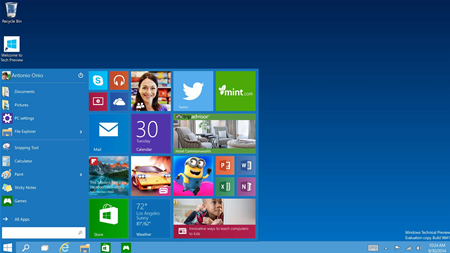
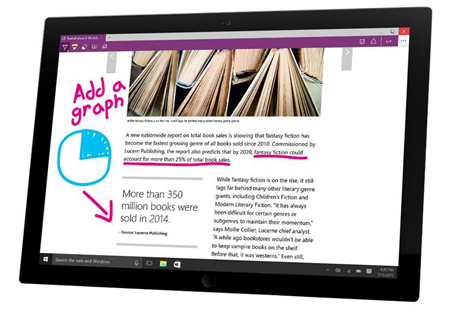
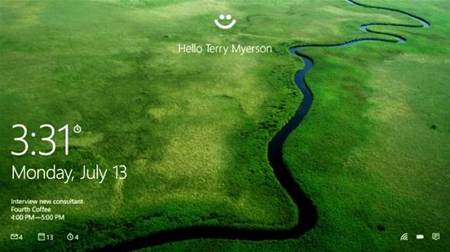


_(22).jpg&h=140&w=231&c=1&s=0)
_(20).jpg&h=140&w=231&c=1&s=0)




_(26).jpg&w=100&c=1&s=0)

 iTnews Executive Retreat - Security Leaders Edition
iTnews Executive Retreat - Security Leaders Edition












_(1).jpg&h=140&w=231&c=1&s=0)