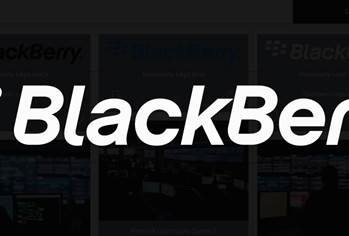The stalwart of Microsoft Windows remote access software, the Remote Desktop Client or RDC, is now available for Apple's mobile iOS operating system.
Yes, all you iDevice acolytes: Windows is now just a network connection to another host away.
Better yet, RDC for iOS is actually usable, within the limits placed by two disparate operating systems - one of which is missing a physical keyboard and a mouse.
RDC for iOS runs on version 6 of Apple's mobile operating system, and newer; we tried it on iOS 7 on both a third-gen iPad with a Retina screen and the new iPhone 5s, without a hitch. Older iDevices are also supported by RDC, down to iPhone 3G S and iPad 2, but the the newer devices with better screen resolution, faster network connectivity and more powerful processors will provide a better experience.
While you can access older versions of Windows such as XP just fine, RDC for iOS works the best if the remote PC is running Windows 8 or 8.1 as the direct multi-touch features then become available. This means you can use, for instance, a single tap and hold to right-click on elements, or to 'drag' in order to emulate mouse operations.
The configuration options for RDC are as comprehensive as for the Windows version. You can create new desktops with encryption certificates and Network Layer Authentication, access remote resources and gateways, and add Client Access Licenses if required.
Overall, it's easy to configure RDC for iOS and get going, but unfortunately there is no ready way to import ready-configured templates for mass deployment.
Navigation
You get a full PC keyboard with RDC for iOS:
... which can be viewed and used in smaller parts - such as just letters or numbers or special/function keys - so as to not take over the screen completely. The above screenshot shows the entire keyboard enabled, with all keys visible.
Unfortunately, the RDC for iOS 7 keyboard has none of the nice predictive text features that the Windows 8.1 equivalent keyboard has.
In fact, using the Windows 8.1 keyboard is a much nicer experience for on-screen typing than the iPad RDC one. The Windows 8.1 keyboard allows you to shrink the screen so that the keyboard doesn't block what you see, such as login dialogs - no more typing blind!
You can also hook up a Bluetooth keyboard and use with RDC for iOS. Having a hardware keyboard where you can use cursor keys, and multiple keys such as Command-C (the equivalent in Windows being Ctrl-C) to copy onscreen elements makes for much faster typing than using the on-screen keyboard.
Microsoft says that due to limitations in iOS, Ctrl, Option and Function keys won't work "as expected". Trying it out with a Logitech Bluetooth keyboard connected to an iPad confirmed that some keystrokes produced odd results - or nothing at all.
Overall, navigation and operation worked pretty well on an iPad. You could swipe in from the edges of the screen to activate Windows 8.1 charms to access settings and to task switch, and you can also swipe down to close Windows 8 apps.
Running Windows on an iPhone?
RDC for iOS works on iPhones too:

File share
There isn't, unfortunately, a way to directly share files between iOS and Windows in RDC. The only choice is to use cloud storage that works on both platforms, such as Microsoft's Skydrive and Apple's iCloud. Alternatively, go with Dropbox, Box or a similar third party storage service.
If you're an iDevice toting Windows user working in a mixed environment, RDC for iOS is a must-have. It's not the only RDC game in town (third-party developers beat Microsoft to it ages ago) but works with minimal amount of futzing around and provides a great remote users experience, especially on fast network connections.
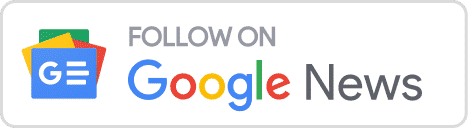
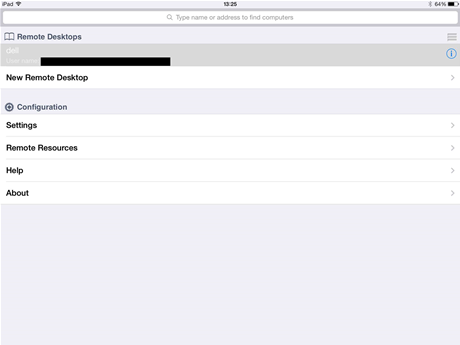


.png&h=140&w=231&c=1&s=0)


 iTnews Executive Retreat - Security Leaders Edition
iTnews Executive Retreat - Security Leaders Edition











_(1).jpg&h=140&w=231&c=1&s=0)